Attention: Here be dragons
This is the latest
(unstable) version of this documentation, which may document features
not available in or compatible with released stable versions of Godot.
Checking the stable version of the documentation...
在编辑器中运行代码¶
What is @tool?¶
@tool is a powerful line of code that, when added at the top of your script,
makes it execute in the editor. You can also decide which parts of the script
execute in the editor, which in game, and which in both.
您可以使用它来做很多事情, 它在层次设计中非常有用, 可以直观地呈现难以预测的事物. 以下是一些用例:
如果你有一门发射受物理学(重力)影响的炮弹的大炮, 你可以在编辑器中画出炮弹的轨迹, 使关卡设计容易得多.
如果您有不同跳跃高度的跳线, 您可以绘制游戏角色能跳过的最大跳跃高度, 也可以让关卡设计变得更容易.
如果您的游戏角色不使用精灵, 却使用代码来绘制, 您可以在编辑器中执行该绘图代码以查看您的游戏角色.
危险
@tool scripts run inside the editor, and let you access the scene tree
of the currently edited scene. This is a powerful feature which also comes
with caveats, as the editor does not include protections for potential
misuse of @tool scripts.
Be extremely cautious when manipulating the scene tree, especially via
Node.queue_free, as it can cause
crashes if you free a node while the editor runs logic involving it.
如何使用它¶
To turn a script into a tool, add the @tool annotation at the top of your code.
To check if you are currently in the editor, use: Engine.is_editor_hint().
例如, 如果你想只在编辑器中执行一些代码, 可以使用:
if Engine.is_editor_hint():
# Code to execute when in editor.
if (Engine.IsEditorHint())
{
// Code to execute when in editor.
}
另一方面, 如果你想只在游戏中执行代码, 只需否定相同的语句:
if not Engine.is_editor_hint():
# Code to execute when in game.
if (!Engine.IsEditorHint())
{
// Code to execute when in game.
}
不具备上述两个条件之一的代码片断将在编辑器和游戏中运行.
以下是 _process() 函数的示例:
func _process(delta):
if Engine.is_editor_hint():
# Code to execute in editor.
if not Engine.is_editor_hint():
# Code to execute in game.
# Code to execute both in editor and in game.
public override void _Process(double delta)
{
if (Engine.IsEditorHint())
{
// Code to execute in editor.
}
if (!Engine.IsEditorHint())
{
// Code to execute in game.
}
// Code to execute both in editor and in game.
}
备注
Modifications in the editor are permanent. For example, in the following case, when we remove the script, the node will keep its rotation. Be careful to avoid making unwanted modifications.
试试看¶
Add a Sprite2D node to your scene and set the texture to Godot icon. Attach
and open a script, and change it to this:
@tool
extends Sprite2D
func _process(delta):
rotation += PI * delta
using Godot;
[Tool]
public partial class MySprite : Sprite2D
{
public override void _Process(double delta)
{
Rotation += Mathf.Pi * (float)delta;
}
}
保存脚本并返回编辑器. 现在您应该看到您的对象在旋转. 如果您运行游戏, 它也会旋转.
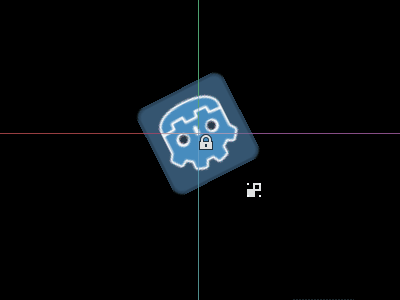
备注
如果您没有看到变化, 请重新加载场景(关闭它并再次打开).
现在让我们选择何时运行代码. 将 _process() 函数修改为:
func _process(delta):
if Engine.is_editor_hint():
rotation += PI * delta
else:
rotation -= PI * delta
public override void _Process(double delta)
{
if (Engine.IsEditorHint())
{
Rotation += Mathf.Pi * (float)delta;
}
else
{
Rotation -= Mathf.Pi * (float)delta;
}
}
保存脚本. 现在, 对象将在编辑器中顺时针旋转, 但如果您运行游戏, 它将逆时针旋转.
编辑变量¶
Add and export a variable speed to the script. To update the speed and also reset the rotation
angle add a setter set(new_speed) which is executed with the input from the inspector. Modify
_process() to include the rotation speed.
@tool
extends Sprite2D
@export var speed = 1:
# Update speed and reset the rotation.
set(new_speed):
speed = new_speed
rotation = 0
func _process(delta):
rotation += PI * delta * speed
using Godot;
[Tool]
public partial class MySprite : Sprite2D
{
private float _speed = 1;
[Export]
public float Speed
{
get => _speed;
set
{
// Update speed and reset the rotation.
_speed = value;
Rotation = 0;
}
}
public override void _Process(double delta)
{
Rotation += Mathf.Pi * (float)delta * speed;
}
}
备注
Code from other nodes doesn't run in the editor. Your access to other nodes is limited. You can access the tree and nodes, and their default properties, but you can't access user variables. If you want to do so, other nodes have to run in the editor too. Autoload nodes cannot be accessed in the editor at all.
Reporting node configuration warnings¶
Godot uses a node configuration warning system to warn users about incorrectly configured nodes. When a node isn't configured correctly, a yellow warning sign appears next to the node's name in the Scene dock. When you hover or click on the icon, a warning message pops up. You can use this feature in your scripts to help you and your team avoid mistakes when setting up scenes.
When using node configuration warnings, when any value that should affect or remove the warning changes, you need to call update_configuration_warnings . By default, the warning only updates when closing and reopening the scene.
# Use setters to update the configuration warning automatically.
@export var title = "":
set(p_title):
if p_title != title:
title = p_title
update_configuration_warnings()
@export var description = "":
set(p_description):
if p_description != description:
description = p_description
update_configuration_warnings()
func _get_configuration_warnings():
var warnings = []
if title == "":
warnings.append("Please set `title` to a non-empty value.")
if description.length() >= 100:
warnings.append("`description` should be less than 100 characters long.")
# Returning an empty array means "no warning".
return warnings
实例化场景¶
在编辑器中,你可以正常实例化打包场景,并将它们添加到当前打开的场景中。默认情况下,使用 Node.add_child(node) 添加的节点或场景在“场景”树面板中是不可见的,也不会持久化到磁盘上。如果你希望节点和场景在场景树面板中可见,并在保存场景时持久化到磁盘上,则需要将这些子节点的 owner 属性设为当前编辑场景的根节点。
If you are using @tool:
func _ready():
var node = Node3D.new()
add_child(node) # Parent could be any node in the scene
# The line below is required to make the node visible in the Scene tree dock
# and persist changes made by the tool script to the saved scene file.
node.set_owner(get_tree().edited_scene_root)
public override void _Ready()
{
var node = new Node3D();
AddChild(node); // Parent could be any node in the scene
// The line below is required to make the node visible in the Scene tree dock
// and persist changes made by the tool script to the saved scene file.
node.Owner = GetTree().EditedSceneRoot;
}
如果你使用 EditorScript :
func _run():
# `parent` could be any node in the scene.
var parent = get_scene().find_node("Parent")
var node = Node3D.new()
parent.add_child(node)
# The line below is required to make the node visible in the Scene tree dock
# and persist changes made by the tool script to the saved scene file.
node.set_owner(get_scene())
public override void _Run()
{
// `parent` could be any node in the scene.
var parent = GetScene().FindNode("Parent");
var node = new Node3D();
parent.AddChild(node);
// The line below is required to make the node visible in the Scene tree dock
// and persist changes made by the tool script to the saved scene file.
node.Owner = GetScene();
}
警告
Using @tool improperly can yield many errors. It is advised to first
write the code how you want it, and only then add the @tool annotation to
the top. Also, make sure to separate code that runs in-editor from code that
runs in-game. This way, you can find bugs more easily.