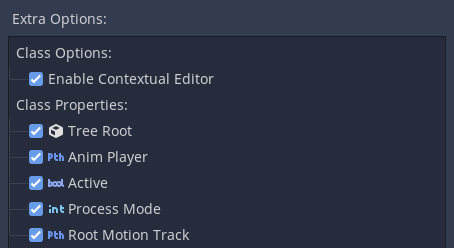Attention: Here be dragons
This is the latest
(unstable) version of this documentation, which may document features
not available in or compatible with released stable versions of Godot.
Checking the stable version of the documentation...
管理编辑器功能¶
前言¶
某些情况下,我们可能会想要限制 Godot 编辑器所能使用的功能。例如,团队中的 UI 设计师无需见到 3D 功能,而老师会想要逐步向学生介绍功能。Godot 内置的“功能配置”系统可以实现这样的需求。
With feature profiles, major features and nodes can be hidden from the editor. This only hides parts of the interface and does not actually remove support for these features, so scenes and scripts relying on those features will still work fine. This also means feature profiles are not an optimization technique. For information on how to optimize Godot see 性能.
创建配置¶
要管理编辑器功能,请前往编辑器 > 管理编辑器功能。这样就打开了管理编辑器功能配置窗口。默认是没有配置的。请点击创建配置文档并为其命名。然后你就会看到 Godot 编辑器中所有功能的列表了。
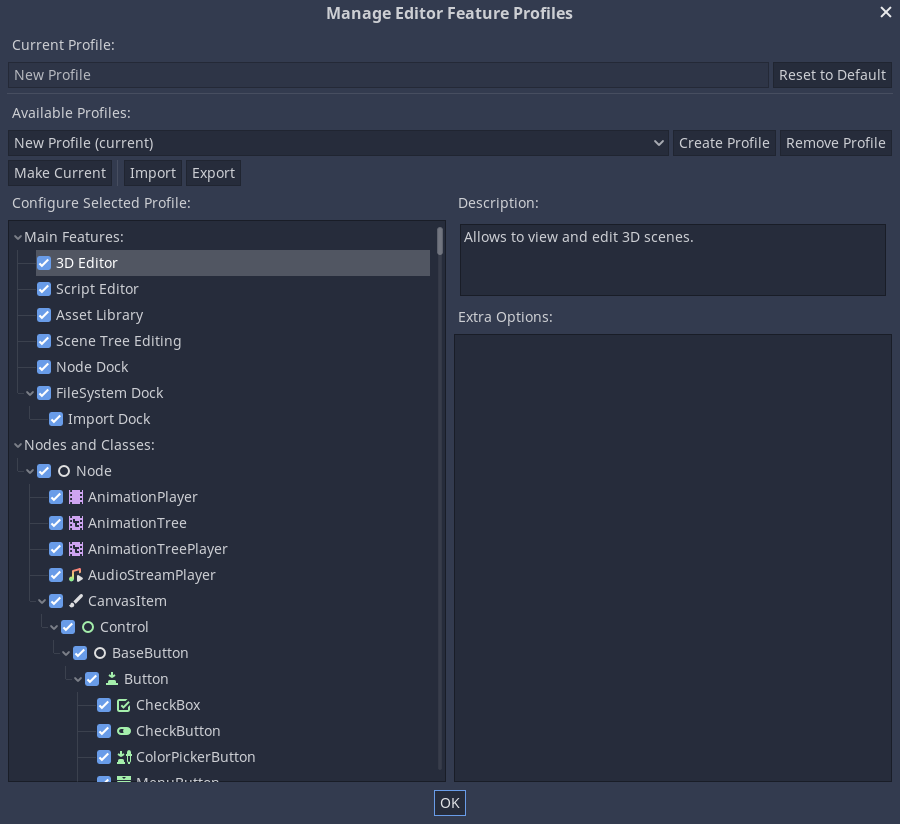
第一个部分可以移除主要的编辑器功能,比如 3D 编辑器或脚本编辑器。主要功能的下方是 Godot 中的所有类,也可以禁用。点击节点后,会在额外项目中列出其属性和选项,可以单独禁用。