Attention: Here be dragons
This is the latest
(unstable) version of this documentation, which may document features
not available in or compatible with released stable versions of Godot.
Checking the stable version of the documentation...
导入的流程¶
Importing assets in Godot¶
To import assets in Godot, place your assets (image files, scenes, audio files, fonts, etc) directly in the project folder. There are 2 ways to achieve this:
For any file type: Copy files manually with your operating system's file manager.
For file types that can be imported by Godot: Drag-and-drop files from the operating system's file manager to the editor's FileSystem dock. This only works with resource file types (i.e. file types that Godot can import).
Godot will automatically import these files internally and keep the imported
resources hidden in a res://.godot/imported/ folder.
This means that when trying to access imported assets through code, you need to use the Resource Loader as it will automatically take into account where the internal files are saved. If you try and access an imported asset using the FileAccess class, it will work in the editor, but it will break in the exported project.
However, the Resource Loader cannot access non-imported files. Only the FileAccess class can.
更改导入参数¶
备注
Import parameters are only present in non-native Godot resource types.
This means Godot's own scene and resource file formats (.tscn, .scn,
.tres, .res) don't have import options you can select in the Import
dock.
To change the import parameters of an asset in Godot, select the relevant resource in the FileSystem dock:
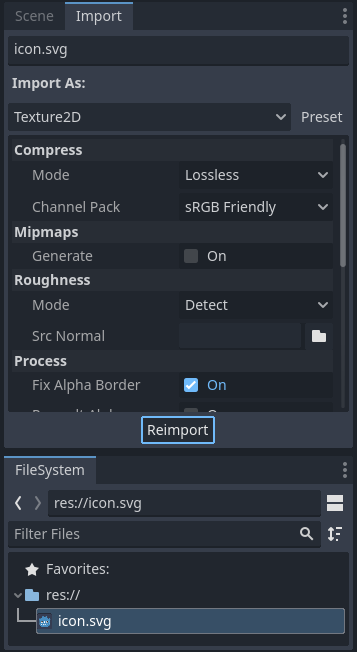
After adjusting the parameters, click Reimport. Be careful: if you select another file in the FileSystem dock before clicking Reimport, changes will be discarded. After clicking Reimport, the chosen parameters will only be used for this asset and on future reimports.
同时更改多个资产的导入参数也是可能的. 只需在资源停靠面板中一起选择所有这些资产, 当重新导入时, 所暴露的参数将应用于它们.
重新导入多个资产¶
在进行项目时,你可能会发现有数个资产都需要修改同一个参数的情况,例如启用 mipmap,但你只想改动特定的参数。为此,请在文件系统中选择你要重新导入的资产。现在导入选项卡的每个导入参数的左边都会出现一个复选框。
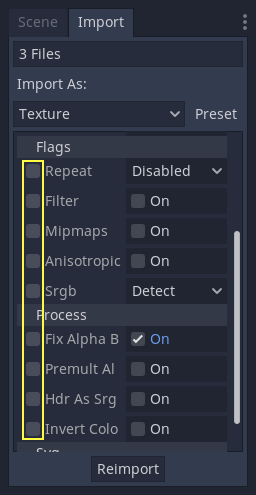
勾选导入资产中你想更改的参数,然后照常修改参数。最后点击“重新导入”按钮。这样就重新导入了只有选定部分参数被修改过的资产。
自动重新导入¶
当源资产的 MD5 校验发生变化时,Godot 将执行自动重新导入, 应用为该特定资产配置的预设.
生成的文件¶
Importing will add an extra <asset>.import file next to the source file,
containing the import configuration.
Make sure to commit these files to your version control system, as these files contain important metadata.
$ ls
example.png
example.png.import
project.godot
Additionally, extra assets will be present in the hidden
res://.godot/imported/ folder:
$ ls .godot/imported
example.png-218a8f2b3041327d8a5756f3a245f83b.ctex
example.png-218a8f2b3041327d8a5756f3a245f83b.md5
If any of the files present in this folder is erased (or the whole folder), the
asset or assets will be reimported automatically. As such, committing the
.godot/ folder to the version control system is not recommended. While
committing this folder can shorten reimporting time when checking out on another
computer, it requires considerably more space and bandwidth.
The default version control metadata that can be generated on project creation
will automatically ignore the .godot/ folder.
更改导入资源类型¶
Some source assets can be imported as different types of resources. For this, select the relevant type of resource desired then click Reimport:
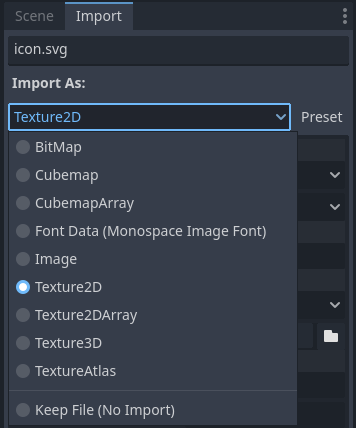
更改默认导入参数¶
Different types of projects might require different defaults. Changing the import options to a predefined set of options can be achieved by using the Preset... Menu. Besides some resource types offering presets, the default settings can be saved and cleared too:
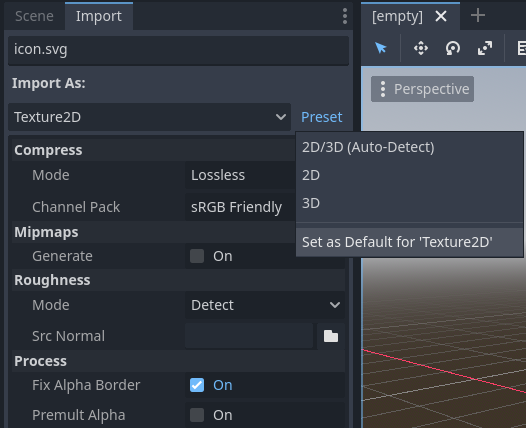
The default import parameters for a given resource type can be changed project-wide using the Import Defaults tab of the Project Settings dialog:
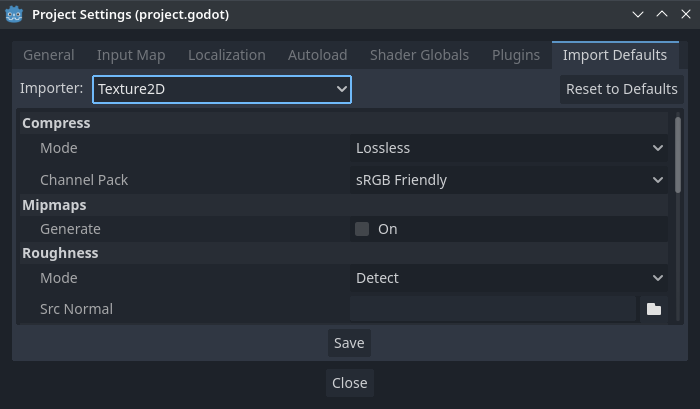
Further reading¶
This workflow takes a little time to get used to, but it enforces a more correct way to deal with resources.
There are many types of assets available for import. Continue reading to understand how to work with all of them: