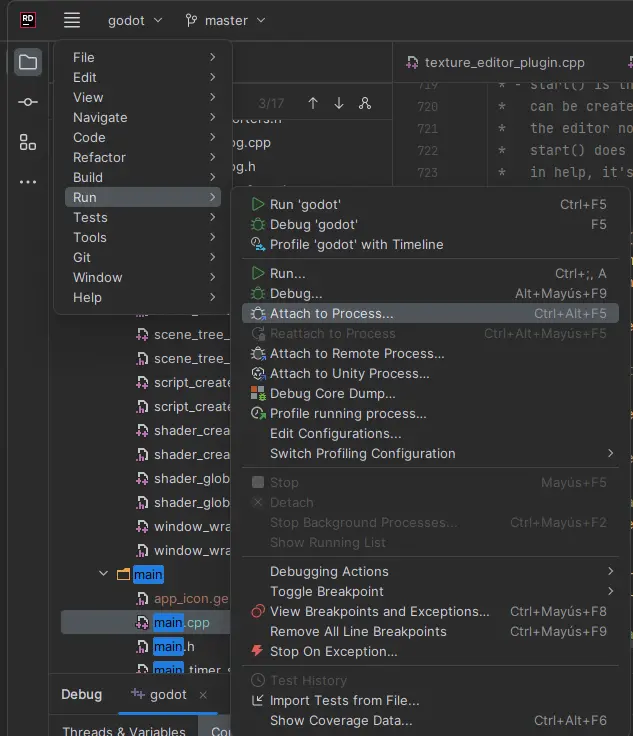Attention: Here be dragons
This is the latest
(unstable) version of this documentation, which may document features
not available in or compatible with released stable versions of Godot.
Checking the stable version of the documentation...
Rider¶
Rider is a commercial JetBrains IDE for C# and C++ that uses the same solution system as Visual Studio.
导入项目¶
小技巧
If you already use Visual Studio as your main IDE, you can use the same solution file in Rider. Rider and Visual Studio use the same solution format, so you can switch between the two IDEs without rebuilding the solution file. Debug configurations need to be changed when going from one IDE to another.
Rider requires a solution file to work on a project. While Godot does not come with the solution file, it can be generated using SCons.
导航到Godot根文件夹, 打开命令提示符或PowerShell窗口.
Copy, paste and run the next command to generate the solution.
scons platform=windows vsproj=yes dev_build=yes
The vsproj parameter signals that you want Visual Studio solution generated.
The dev_build parameter makes sure the debug symbols are included, allowing to e.g. step through code using breakpoints.
If you have Rider setup as your main IDE for .sln, you can now open the project by double-clicking on the
godot.slnin the project root or by using the Open option inside of Rider.
备注
Rider could fail to build the first time you open the project. If that is the case, you can close Rider and open the solution in Visual Studio, build it, close Visual Studio, and open the solution in Rider again. You are now able to build the project from Rider.
Compiling and debugging the project¶
Rider comes with a built-in debugger that can be used to debug the Godot project. You can launch the debugger by pressing the Debug icon at the top of the screen, this only works for the Project manager, if you want to debug the editor, you need to configure the debugger first.

Click on the Godot > Edit Configurations option at the top of the screen.
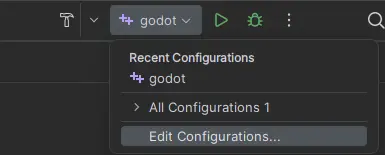
Delete what is under Program arguments and paste the following line:
--e --path <path to the Godot project>
This will tell the executable to debug the specified project without using the project manager.
Use the root path to the project folder, not project.godot file path.
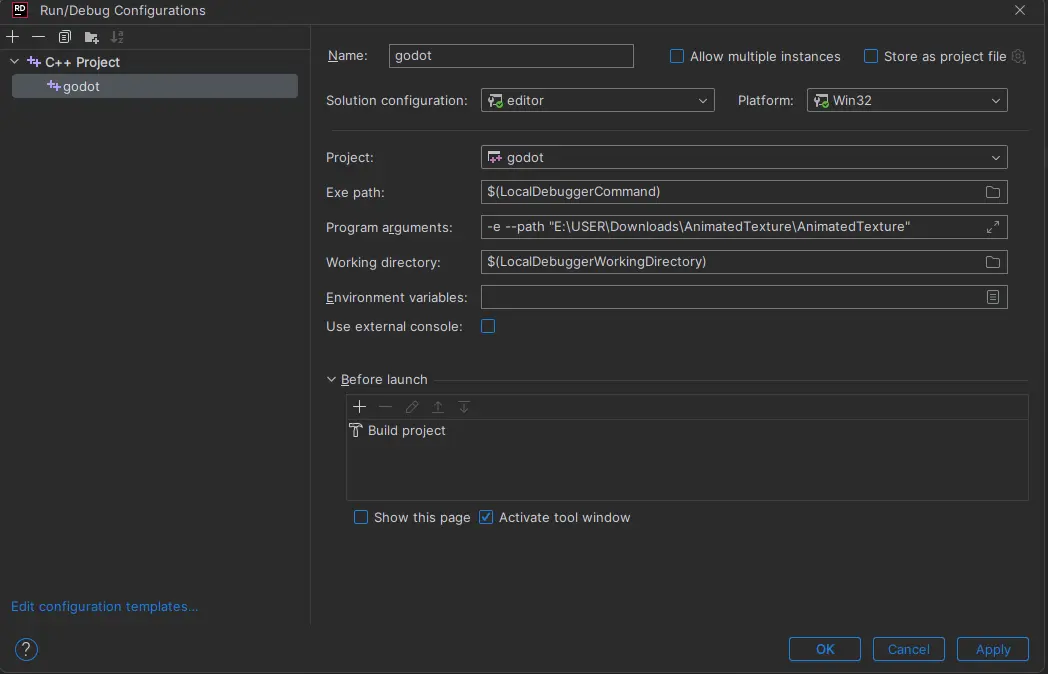
Finally click on apply and ok to save the changes.
You can now launch the debugger by pressing the Debug icon at the top of the screen and it will open the project to debug.
Alternatively you can use Run > Attach to Process to attach the debugger to a running Godot instance.