Attention: Here be dragons
This is the latest
(unstable) version of this documentation, which may document features
not available in or compatible with released stable versions of Godot.
Checking the stable version of the documentation...
Using Lightmap global illumination¶
Baked lightmaps are a workflow for adding indirect (or fully baked) lighting to a scene. Unlike the VoxelGI and SDFGI approaches, baked lightmaps work fine on low-end PCs and mobile devices, as they consume almost no resources at run-time. Also unlike VoxelGI and SDFGI, baked lightmaps can optionally be used to store direct lighting, which provides even further performance gains.
Unlike VoxelGI and SDFGI, baked lightmaps are completely static. Once baked, they can't be modified at all. They also don't provide the scene with reflections, so using 反射探针 together with it on interiors (or using a Sky on exteriors) is a requirement to get good quality.
As they are baked, they have fewer problems than VoxelGI and SDFGI regarding light bleeding, and indirect light will often look better. The downside is that baking lightmaps takes longer compared to baking VoxelGI. While baking VoxelGI can be done in a matter of seconds, baking lightmaps can take several minutes if not more. This can slow down iteration speed significantly, so it is recommended to bake lightmaps only when you actually need to see changes in lighting. Since Godot 4.0, lightmaps are baked on the GPU, making light baking faster if you have a mid-range or high-end dedicated GPU.
Baking lightmaps will also reserve baked materials' UV2 slot, which means you can no longer use it for other purposes in materials (either in the built-in Standard Material 3D and ORM Material 3D or in custom shaders).
Despite their lack of flexibility, baked lightmaps typically offer both the best quality and performance at the same time in (mostly) static scenes. This makes lightmaps still popular in game development, despite lightmaps being the oldest technique for global illumination in video games.
参见
Not sure if LightmapGI is suited to your needs? See Which global illumination technique should I use? for a comparison of GI techniques available in Godot 4.
视觉比较¶
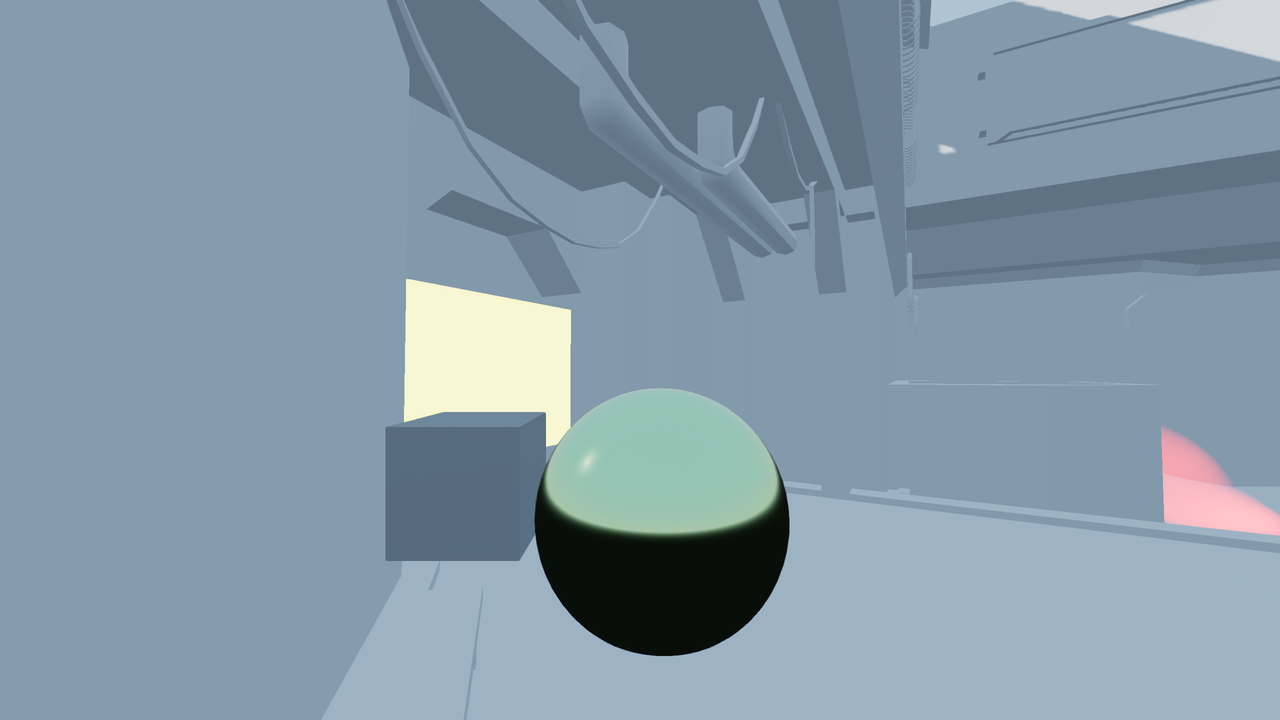
LightmapGI disabled.¶

LightmapGI enabled (with indirect light baked only). Direct light is still real-time, allowing for subtle changes during gameplay.¶

LightmapGI enabled (with direct and indirect light baked). Best performance, but lower quality visuals. Notice the blurrier sun shadow in the top-right corner.¶
视觉比较¶
Here are some comparisons of how LightmapGI vs. VoxelGI look. Notice that lightmaps are more accurate, but also suffer from the fact that lighting is on an unwrapped texture, so transitions and resolution may not be that good. VoxelGI looks less accurate (as it's an approximation), but smoother overall.

SDFGI is also less accurate compared to LightmapGI. However, SDFGI can support large open worlds without any need for baking.
设置¶
首先,在光照贴图器可以执行任何操作之前,要烘焙的对象需要 UV2 图层和纹理大小。UV2 图层是一组辅助纹理坐标,可确保对象中的任何面在 UV 贴图中都有自己的位置。面与面之间不得共享纹理中的像素。
这里有几种方法可以确保您的对象具有唯一的 UV2 层和纹理大小:
Unwrap on scene import (recommended)¶
In most scenarios, this is the best approach to use. The only downside is that, on large models, unwrapping can take a while on import. Nonetheless, Godot will cache the UV2 across reimports, so it will only be regenerated when needed.
在文件系统面板中选择被导入的场景,然后切换到导入面板。这里可以修改以下选项:
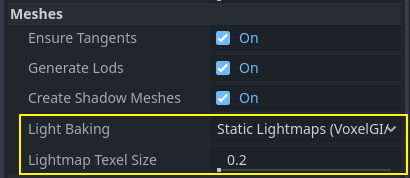
The Meshes > Light Baking option must be set to Static Lightmaps (VoxelGI/SDFGI/LightmapGI):
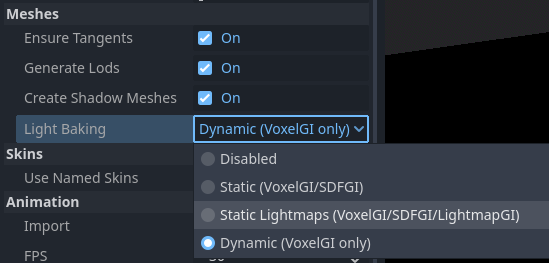
When unwrapping on import, you can adjust the texture size using the Meshes > Lightmap
Texel Size option. Lower values will result in more detailed lightmaps,
possibly resulting in higher visual quality at the cost of longer bake times and
larger lightmap file sizes. The default value of 0.2 is suited for
small/medium-sized scenes, but you may want to increase it to 0.5 or even
more for larger scenes. This is especially the case if you're baking indirect
lighting only, as indirect light is low-frequency data (which means it doesn't
need high-resolution textures to be accurately represented).
设置此选项的效果是场景中的所有网格都将正确生成其UV2贴图.
警告
When reusing a mesh within a scene, keep in mind that UVs will be generated for the first instance found. If the mesh is re-used with different scales (and the scales are wildly different, more than half or twice), this will result in inefficient lightmaps. To avoid this, adjust the Lightmap Scale property in the GeometryInstance3D section of a MeshInstance3D node. This lets you increase the level of lightmap detail for specific MeshInstance3D nodes (but not decrease it).
另外,请不要在版本控制系统中忽略 *.unwrap_cache 文件,这些文件可以用来保证不同平台、不同版本的引擎在重新导入 UV2 时的一致性。
使用 Godot 进行展开¶
警告
If this Mesh menu operation is used on an imported 3D scene, the generated UV2 will be lost when the scene is reloaded.
Godot has an option to unwrap meshes and visualize the UV channels. After selecting a MeshInstance3D node, it can be found in the Mesh menu at the top of the 3D editor viewport:
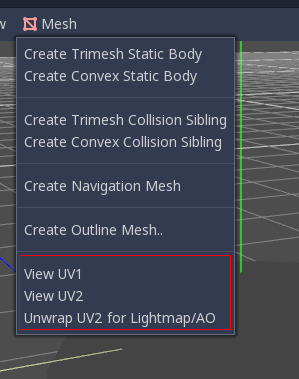
This will generate a second set of UV2 coordinates which can be used for baking. It will also set the texture size automatically.
Unwrap from your 3D modeling software¶
The last option is to do it from your favorite 3D app. This approach is generally not recommended, but it's explained so that you know it exists. The main advantage is that, on complex objects that you may want to re-import a lot, the texture generation process can be quite costly within Godot, so having it unwrapped before import can be faster.
只需在第二个UV2层上进行展开即可。
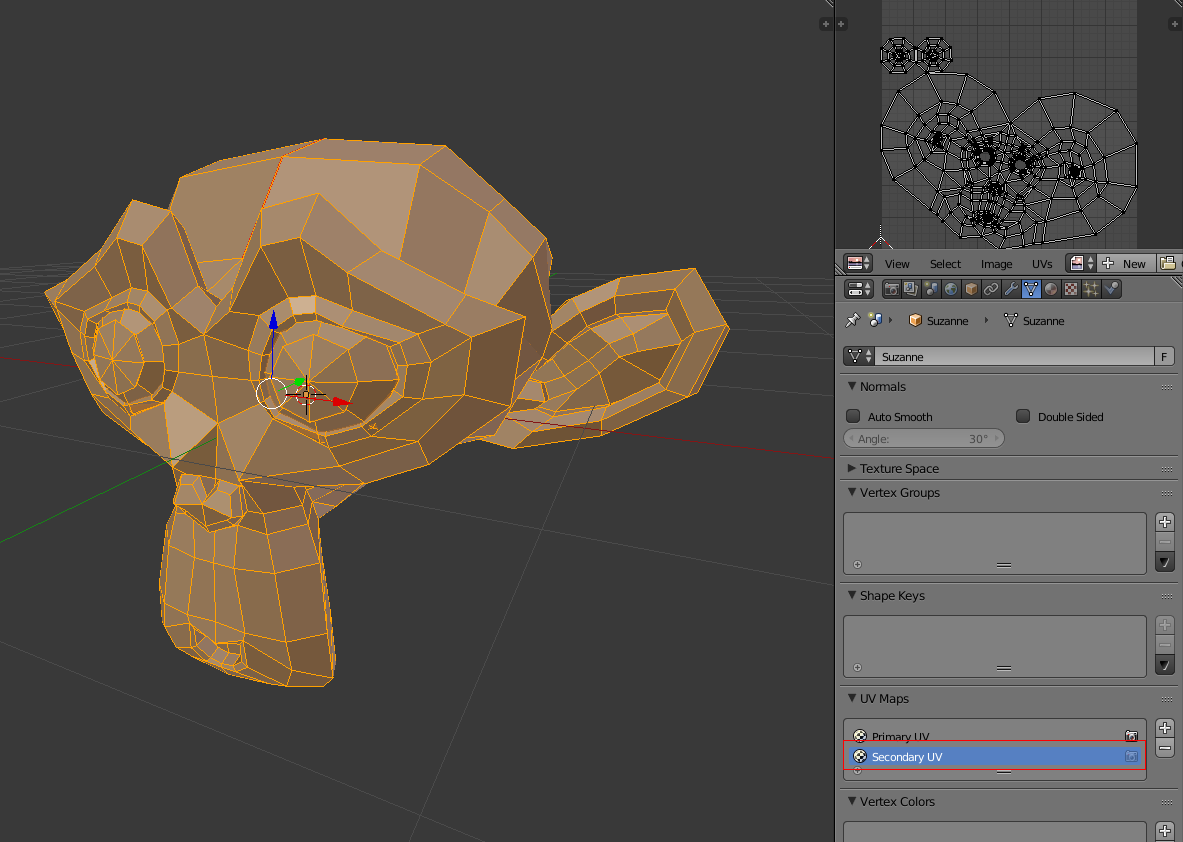
然后正常导入 3D 场景。记得在导入后为网格设置纹理大小。

If you use external meshes on import, the size will be kept. Be wary that most unwrappers in 3D modeling software are not quality-oriented, as they are meant to work quickly. You will mostly need to use seams or other techniques to create better unwrapping.
Generating UV2 for primitive meshes¶
备注
This option is only available for primitive meshes such as BoxMesh, CylinderMesh, PlaneMesh, etc.
Enabling UV2 on primitive meshes allows you to make them receive and contribute to baked lighting. This can be used in certain lighting setups. For instance, you could hide a torus that has an emissive material after baking lightmaps to create an area light that follows the shape of a torus.
By default, primitive meshes do not have UV2 generated to save resources (as these meshes may be created during gameplay). You can edit a primitive mesh in the inspector and enable Add UV2 to make the engine procedurally generate UV2 for a primitive mesh. The default UV2 Padding value is tuned to avoid most lightmap bleeding, without wasting too much space on the edges. If you notice lightmap bleeding on a specific primitive mesh only, you may have to increase UV2 Padding.
Lightmap Size Hint represents the size taken by a single mesh on the lightmap texture, which varies depending on the mesh's size properties and the UV2 Padding value. Lightmap Size Hint should not be manually changed, as any modifications will be lost when the scene is reloaded.
检查 UV2¶
In the Mesh menu mentioned before, the UV2 texture coordinates can be visualized. If something is failing, double-check that the meshes have these UV2 coordinates:
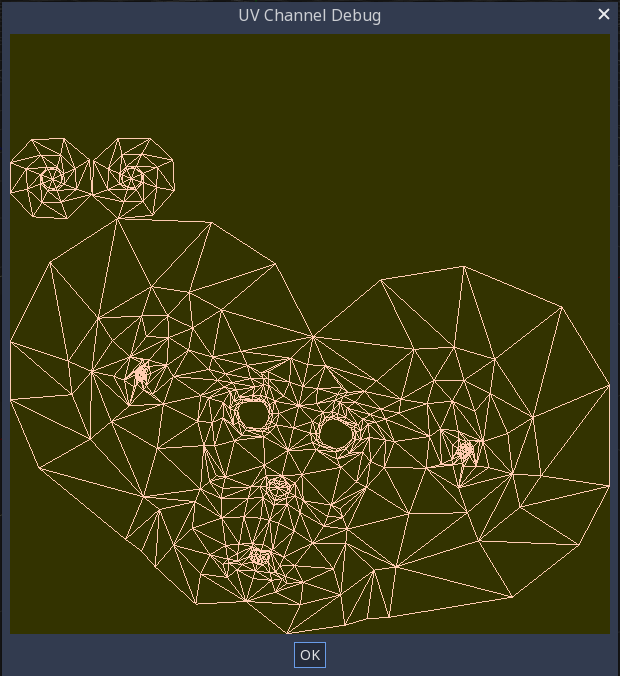
设置场景¶
Before anything is done, a LightmapGI node needs to be added to a scene. This will enable light baking on all nodes (and sub-nodes) in that scene, even on instanced scenes.
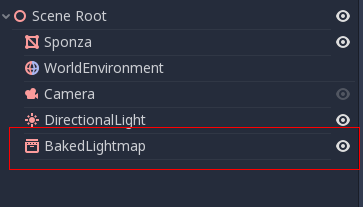
A sub-scene can be instanced several times, as this is supported by the baker. Each instance will be assigned a lightmap of its own. To avoid issues with inconsistent lightmap texel scaling, make sure to respect the rule about mesh scaling mentioned before.
设置网格¶
For a MeshInstance3D node to take part in the baking process, it needs to have its bake mode set to Static. Meshes that have their bake mode set to Disabled or Dynamic will be ignored by the lightmapper.
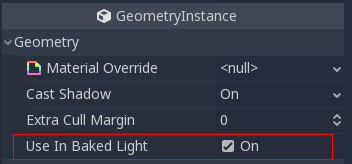
在场景导入时自动生成光照贴图时, 会自动启用此功能.
设置灯光¶
Lights are baked with indirect light only by default. This means that shadowmapping and lighting are still dynamic and affect moving objects, but light bounces from that light will be baked.
灯可以禁用(不烘焙)或完全烘焙(直接和间接). 这可以通过灯光中的 烘焙模式 菜单进行控制:
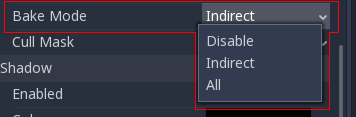
模式有:
Disabled(禁用)¶
烘焙光照贴图时忽略灯光。注意烘焙时隐藏灯光是无效的,必须在这里设置禁用才能达到隐藏灯光节点的效果。
这个模式可以用于动态光照效果,例如爆炸和武器特效。
Dynamic¶
This is the default mode, and is a compromise between performance and real-time friendliness. Only indirect lighting will be baked. Direct light and shadows are still real-time, as they would be without LightmapGI.
这个模式可以在保持显示效果相对正确的同时,允许进行灯光颜色、能量、以及位置的 微调 。例如,你可以借此实现静态火把的闪烁,它的间接光照仍然是烘焙的。
Static¶
Both indirect and direct lighting will be baked. Since static surfaces can skip lighting and shadow computations entirely, this mode provides the best performance along with smooth shadows that never fade based on distance. The real-time light will not affect baked surfaces anymore, but it will still affect dynamic objects. When using the All bake mode on a light, dynamic objects will not cast real-time shadows onto baked surfaces, so you need to use a different approach such as blob shadows instead. Blob shadows can be implemented with a Decal node.
The light will not be adjustable at all during gameplay. Moving the light or changing its color (or energy) will not have any effect on static surfaces.
Since bake modes can be adjusted on a per-light basis, it is possible to create hybrid baked light setups. One popular option is to use a real-time DirectionalLight with its bake mode set to Dynamic, and use the Static bake mode for OmniLights and SpotLights. This provides good performance while still allowing dynamic objects to cast real-time shadows in outdoor areas.
Fully baked lights can also make use of light nodes' Size (omni/spot) or Angular Distance (directional) properties. This allows for shadows with realistic penumbra that increases in size as the distance between the caster and the shadow increases. This also has a lower performance cost compared to real-time PCSS shadows, as only dynamic objects have real-time shadows rendered on them.
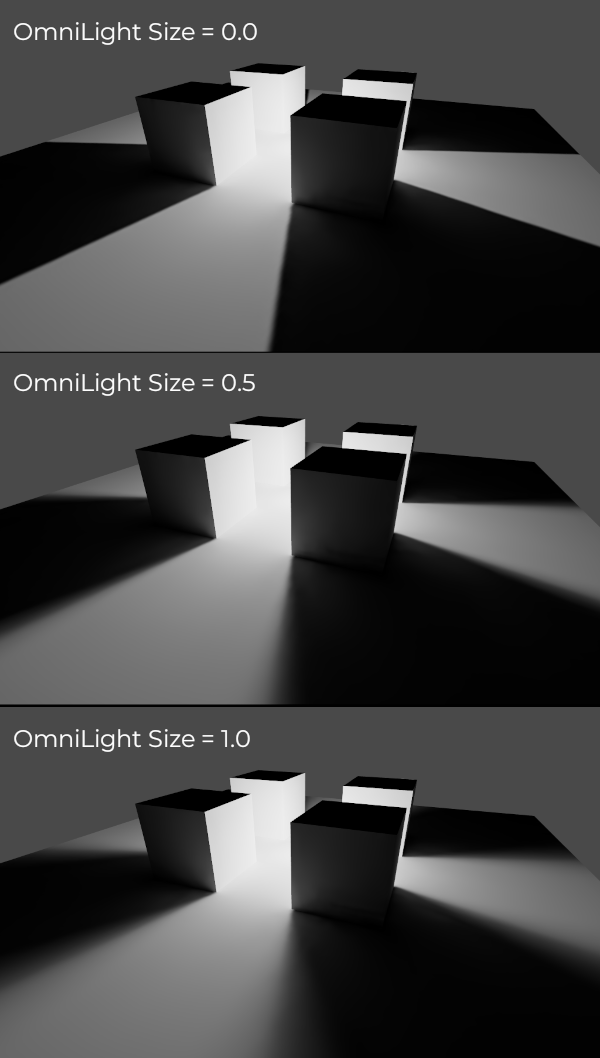
烘焙¶
To begin the bake process, click the Bake Lightmaps button at the top of the 3D editor viewport when selecting the LightmapGI node:

根据场景大小、所选烘焙方法以及质量的不同,其过程可能花费几秒钟到几分钟不等(也可能是几小时)。
警告
Baking lightmaps is a process that can require a lot of video memory, especially if the resulting texture is large. Due to internal limitations, the engine may also crash if the generated texture size is too large (even on systems with a lot of video memory).
To avoid crashes, make sure the lightmap texel size in the Import dock is set to a high enough value.
Tweaks(调整)¶
Quality: Four bake quality modes are provided: Low, Medium, High, and Ultra. Higher quality takes more time, but result in a better-looking lightmap with less noise. The difference is especially noticeable with emissive materials or areas that get little to no direct lighting. Each bake quality mode can be further adjusted in the Project Settings.
Bounces: The number of bounces to use for indirect lighting. The default value (
3) is a good compromise between bake times and quality. Higher values will make light bounce around more times before it stops, which makes indirect lighting look smoother (but also brighter). During the initial lighting iteration work, it is recommended to decrease the number of bounces to1to speed up baking. Remember that your scene will be darker when decreasing the number of bounces.Directional: If enabled, stores directional information for lightmaps. This improves normal mapped materials' appearance for baked surfaces, especially with fully baked lights (since they also have direct light baked). The downside is that directional lightmaps are slightly more expensive to render. They also require more time to bake and result in larger file sizes.
Interior: If enabled, environment lighting will not be sourced. Use this for purely indoor scenes to avoid light leaks.
Use Denoiser: If enabled, uses OpenImageDenoise to make the lightmap significantly less noisy. This increases bake times and can occasionally introduce artifacts, but the result is often worth it. All bake mode on a light, this will turn colored lighting into grayscale lighting. This can be disabled together with HDR to get the smallest possible lightmap file at a given resolution.
Bias: The offset value to use for shadows in 3D units. You generally don't need to change this value, except if you run into issues with light bleeding or dark spots in your lightmap after baking. This setting does not affect real-time shadows casted on baked surfaces (for lights with Dynamic bake mode).
Max Texture Size: The maximum texture size for the generated texture atlas. Higher values will result in fewer slices being generated, but may not work on all hardware as a result of hardware limitations on texture sizes. Leave this at its default value of
16384if unsure.Environment > Mode: Controls how environment lighting is sourced when baking lightmaps. The default value of Scene is suited for levels with visible exterior parts. For purely indoor scenes, set this to Disabled to avoid light leaks and speed up baking. This can also be set to Custom Sky or Custom Color to use environment lighting that differs from the actual scene's environment sky.
Gen Probes > Subdiv: See 动态对象.
Data > Light Data: See Lightmap data.
平衡烘焙时间和质量¶
Since high-quality bakes can take very long (up to dozens of minutes for large complex scenes), it is recommended to use lower quality settings at first. Then, once you are confident with your scene's lighting setup, raise the quality settings and perform a "final" bake before exporting your project.
Reducing the lightmap resolution by increasing Lightmap Texel Size on the imported 3D scenes will also speed up baking significantly. However, this will require you to reimport all lightmapped 3D scenes before you can bake lightmaps again.
动态对象¶
Unlike VoxelGI and SDFGI, dynamic objects receive indirect lighting differently compared to static objects. This is because lightmapping is only performed on static objects.
To display indirect lighting on dynamic objects, a 3D probe system is used, with light probes being spread throughout the scene. When baking lightmaps, the lightmapper will calculate the amount of indirect light received by the probe. Direct light is not stored within light probes, even for lights that have their bake mode set to Static (as dynamic objects continue to be lit in real-time).
There are 2 ways to add light probes to a scene:
Automatic: Set Gen Probes > Subdiv to a value other than Disabled, then bake lightmaps. The default is
8, but you can choose a greater value to improve precision at the cost of longer bake times and larger output file size.Manual: In addition or as an alternative to generating probes automatically, you can add light probes manually by adding LightmapProbe nodes to the scene. This can be used to improve lighting detail in areas frequently travelled by dynamic objects. After placing LightmapProbe nodes in the scene, you must bake lightmaps again for them to be effective.
备注
After baking lightmaps, you will notice white spheres in the 3D scene that represent how baked lighting will affect dynamic objects. These spheres do not appear in the running project.
If you want to hide these spheres in the editor, toggle View > Gizmos > LightmapGI at the top of the 3D editor (a "closed eye" icon indicates the gizmo is hidden).
Lightmap data¶
The Data > Light Data property in the LightmapGI node contains the lightmap
data after baking. Textures are saved to disk, but this also contains the
capture data for dynamic objects, which can be heavy. If you are using a scene
in .tscn format, you should save this resource to an external binary
.lmbake file to avoid bloating the .tscn scene with binary data encoded
in Base64.
小技巧
如果有后期处理的需要,可以使用图像编辑器查看并编辑所生成的 EXR 文件。不过请注意,重新烘焙贴图会覆盖你对 EXR 文件的修改。